Thank you for downloading
Premiere Assistant
The download will begin shortly.
If the download didn't start,
We'll send a link to continue on your desktop
Schedule email
Step 1
Open downloaded Cutback installer and proceed with installation.

Step 2
Restart Adobe Premiere Pro and open the project you want to work on.

Step 3
In Premiere Pro,
click "Window" > "Extensions" > "Cutback"
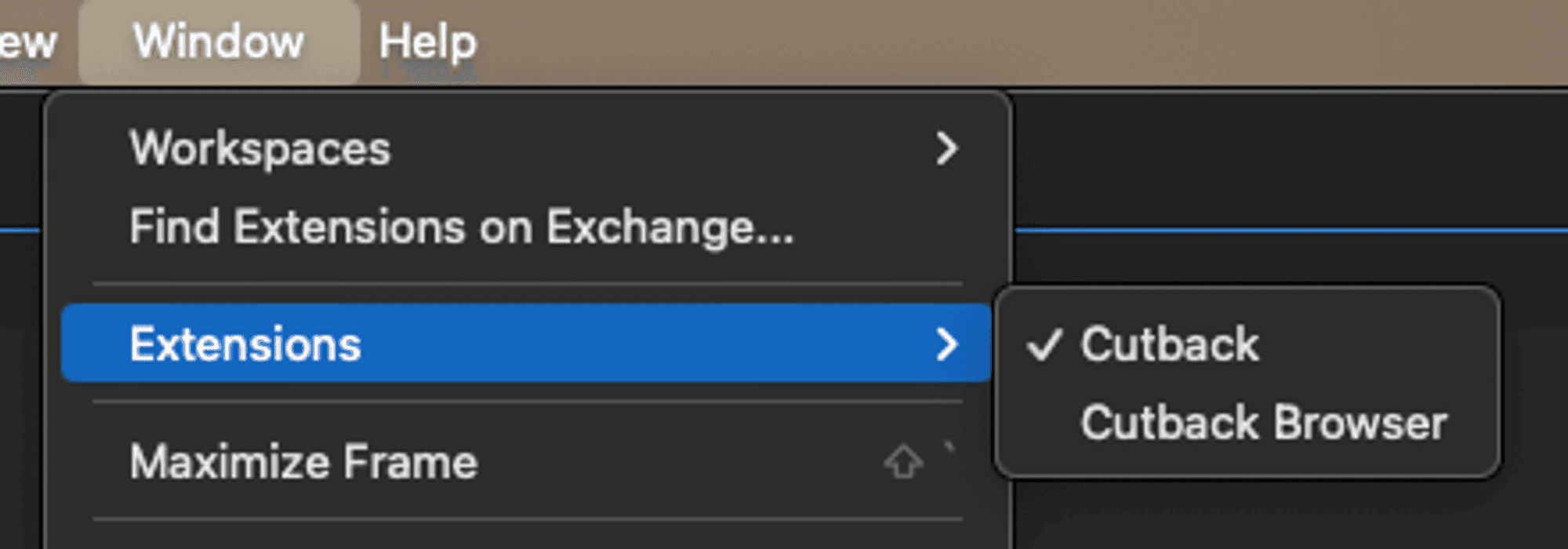
FAQ
I've installed it, but the [Extension] menu is not activated.
What are the minimum requirements to use Premiere Assistant?
After installation, I opened Premiere Assistant but nothing happens
I want to uninstall Premiere Assistant extension
I've installed it, but the [Extension] menu is not activated.
What are the minimum requirements to use Premiere Assistant?
After installation, I opened Premiere Assistant but nothing happens
I want to uninstall Premiere Assistant extension
I've installed it, but the [Extension] menu is not activated.
What are the minimum requirements to use Premiere Assistant?
After installation, I opened Premiere Assistant but nothing happens
I want to uninstall Premiere Assistant extension
© 2025 Cutback Corporation. All rights reserved.
© 2025 Cutback Corporation. All rights reserved.
© 2025 Cutback Corporation.
All rights reserved.
