AIで画像編集
CutbackのAI画像編集のメリット
「背景画像を削除」と検索したことはありませんか?または、動画編集をしながらPhotoshopと行き来したことはありませんか?Cutbackは、Premiere Pro内で直接使える画像編集ツールを提供しますので、画像を編集するために動画編集のワークフローを中断する必要はありません。
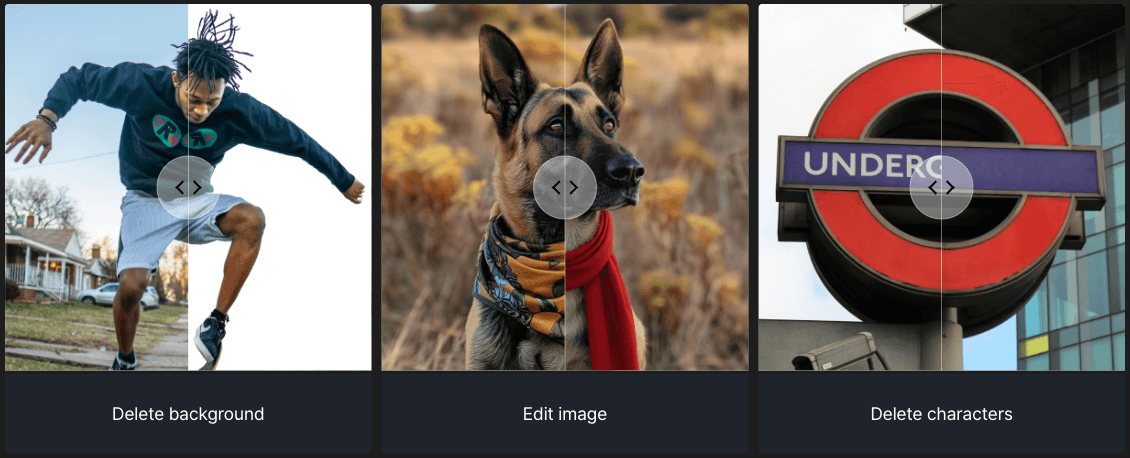
はじめる
1)Cutbackを起動し、「画像・動画」を選択します。
2)画像が用意されている場合は、編集メニューをクリックして、画像に適用します。
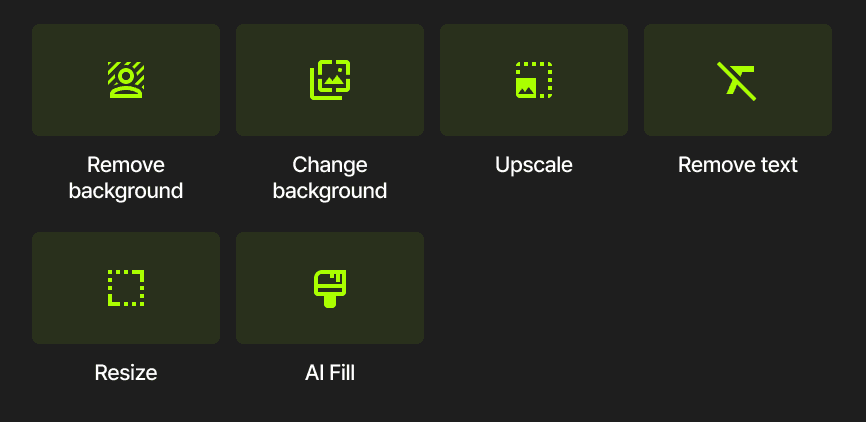
背景を削除:画像の背景を透明にします。
背景を変更:テキストでシーンを説明するだけで、画像の背景を置き換えます。
アップスケール:画像の解像度を上げて、鮮明な画像に変換します。
テキストを削除:画像内の不要なテキストを自然に消去します。
サイズ変更:画像のアスペクト比を画面に合わせて変更します。
AI補正:テキストで説明するだけで画像の任意の部分を変更します。
3)編集が完了したら、シーケンスに追加し、Premiere Proでの編集を続けます。
