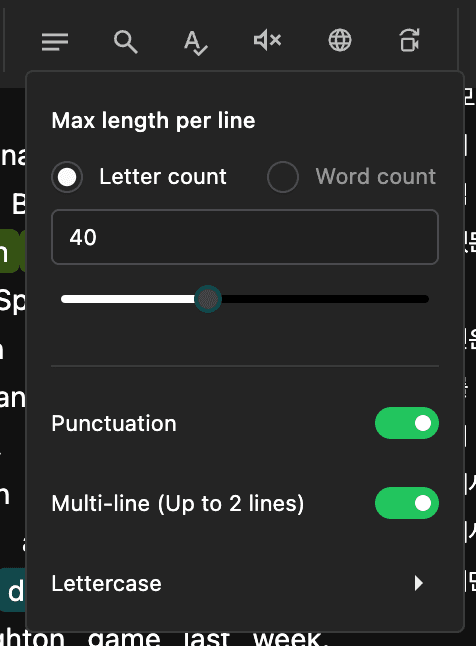AI動画翻訳
CutbackのAI動画翻訳のメリット
ワンクリックで29言語に字幕を翻訳することで、世界中の視聴者に動画を広めることができます。
元の字幕と翻訳字幕の両方を動かせます。
両言語の編集に最適なインターフェースで、編集も簡単です。
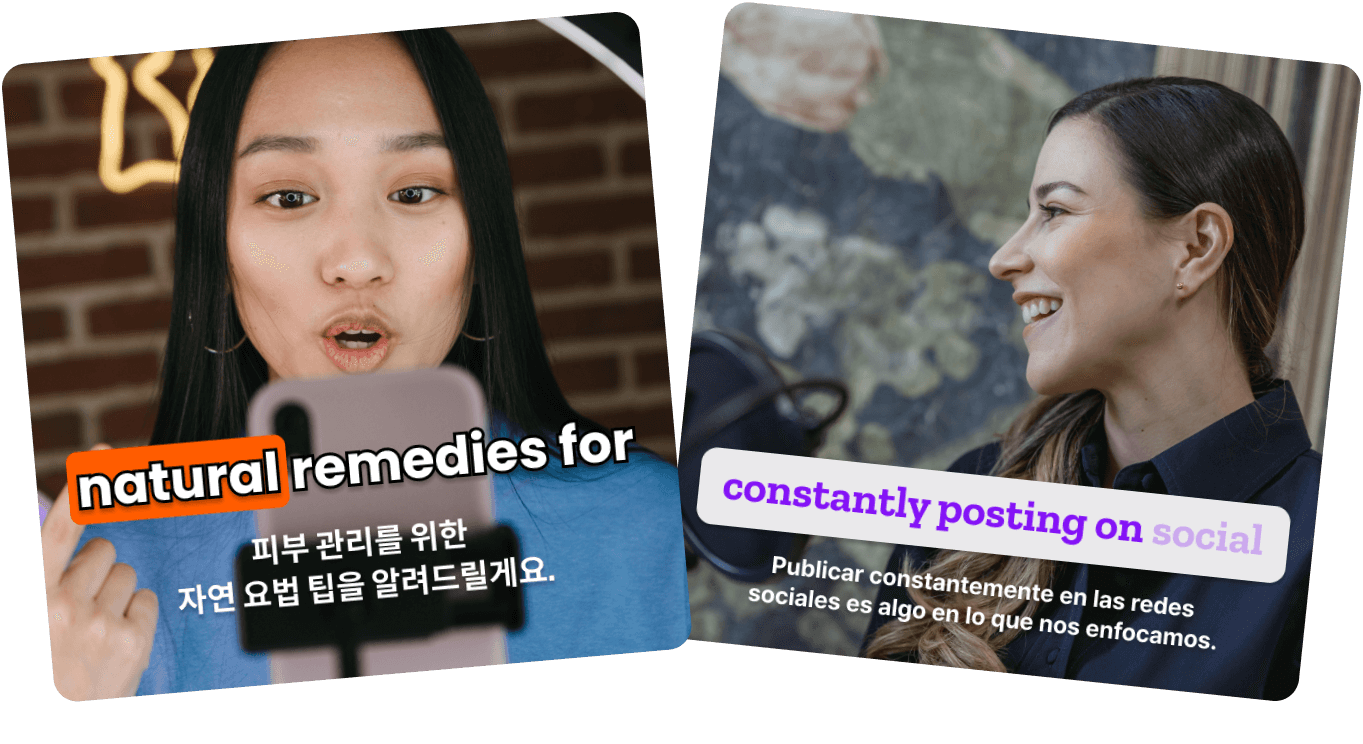
始める
1)Cutbackを起動し、「字幕を作成・編集」を選択します。
2)動画の文字起こしを行います。
3)文字起こしされた元の言語の字幕をレビューした後、上部の「翻訳」アイコンをクリックします。
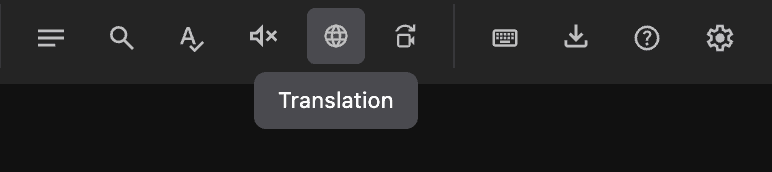
4)翻訳された字幕を確認します。
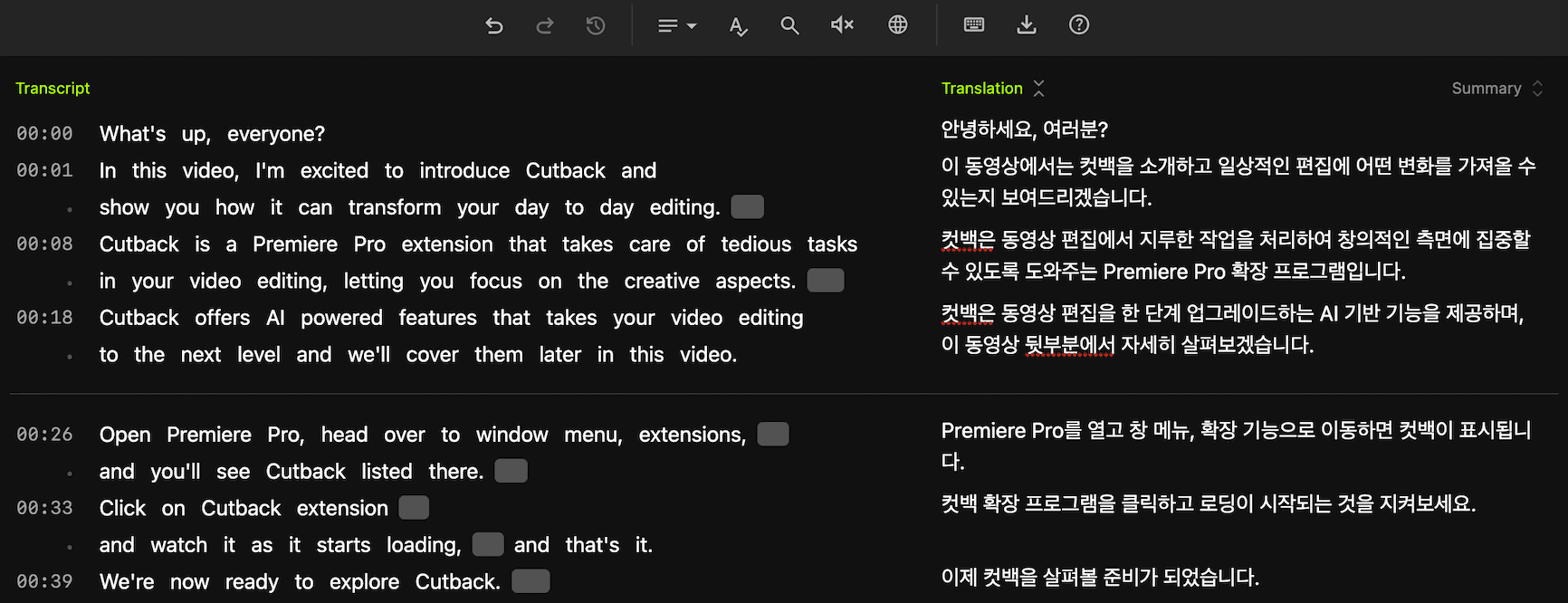
5)字幕をシーケンスに追加します。
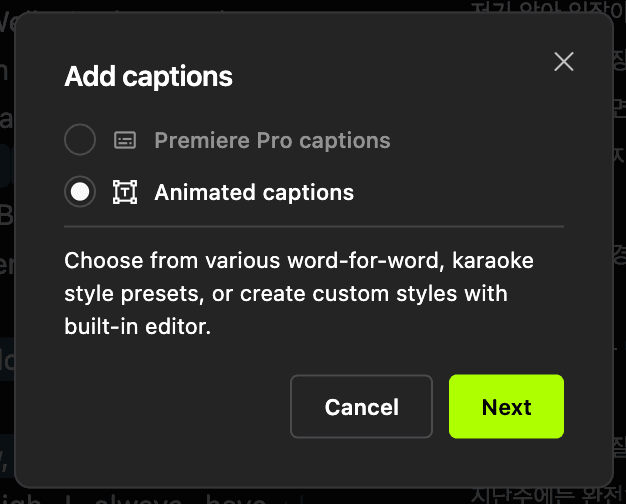
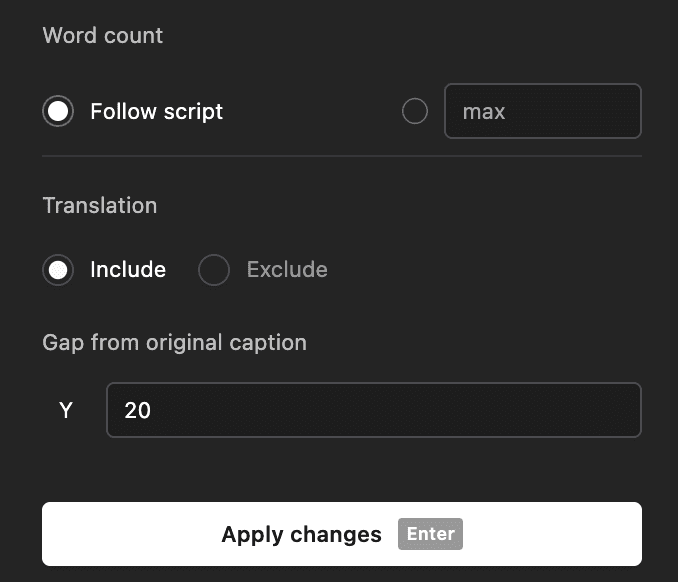
もう一つのヒント
翻訳された字幕のみを追加する方法
翻訳を追加した後、「字幕を追加」をクリック(ステップ5)し、「Premiere Proの字幕」 > 「翻訳用トラックを分割」を選択します。
翻訳されたキャプショントラックをアクティブにします。Premiere Proは一つのアクティブキャプショントラックのみに対応していますので、ご参考ください。
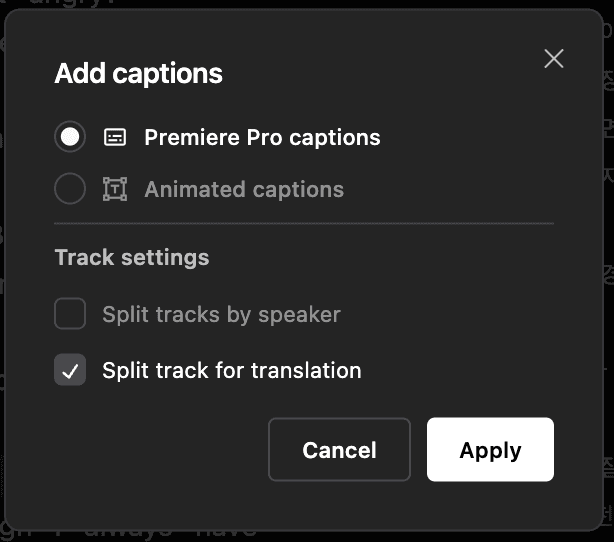
字幕を2行で表示する方法
翻訳言語に応じて文の長さが異なるため、2行以上の字幕を表示する必要がある場合があります。
文字起こし画面から上部の「字幕形式」をクリックし、「複数行(最大2行)」をオンにします。
または、Shift + Enterを押して改行します。