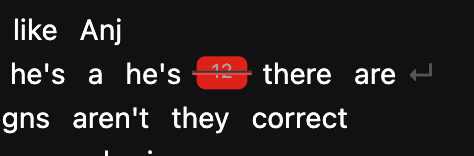無音削除
Cutbackの無音削除のメリット
他のサービスはルールベースのロジックで無音を検出しますが、CutbackはAIを利用して無音を検出します。この違いにより、Cutbackは言葉が途切れるときでも無音を完璧に処理することができます。
始める
方法 1
1)Cutbackを起動し、「無音を削除」を選択します。
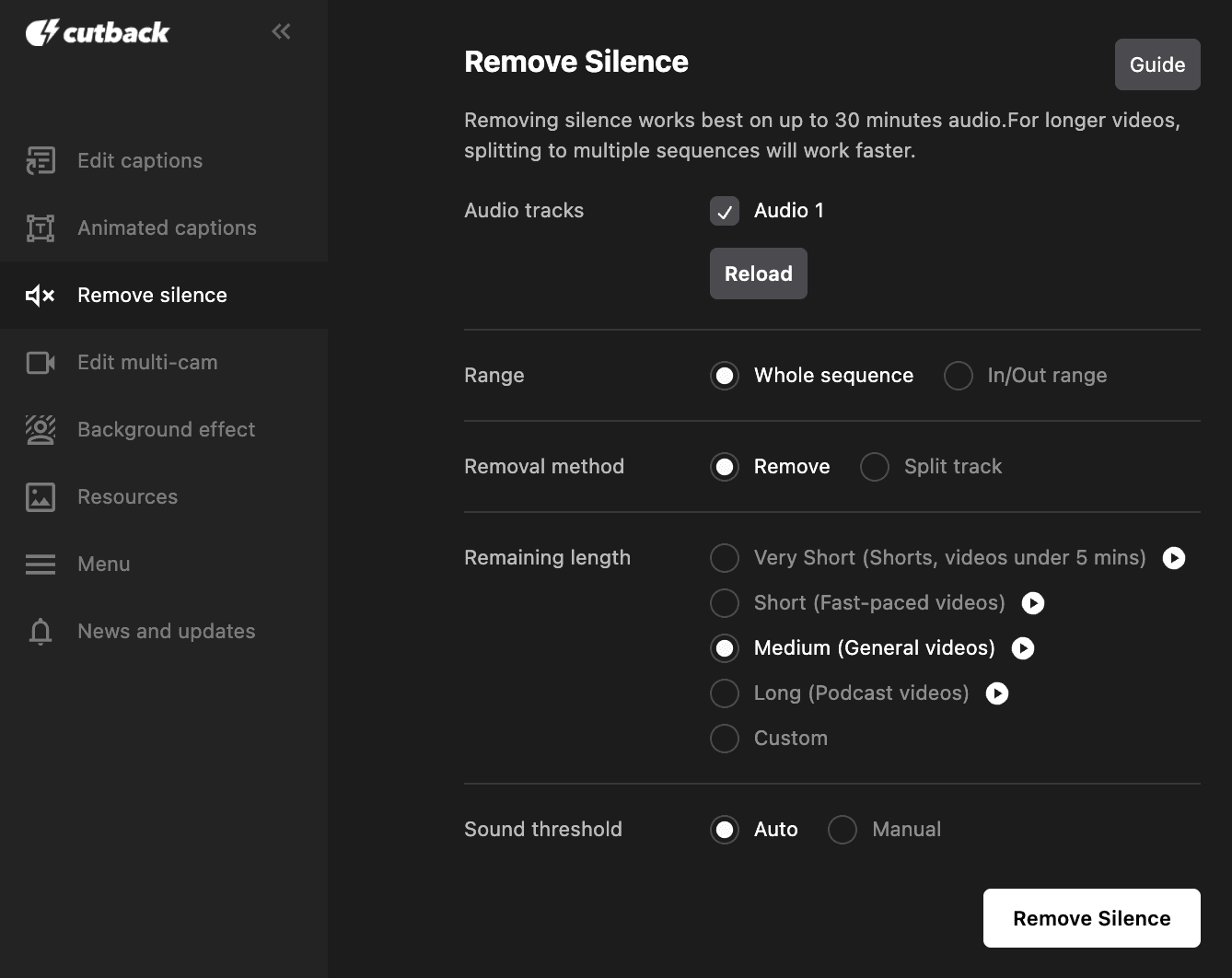
2)無音を削除したい動画の範囲を選択します(シーケンス全体または一部をインアウトポイントで)
3)削除方法を選択します。
削除 : 検出されたクリップをすぐに削除します。
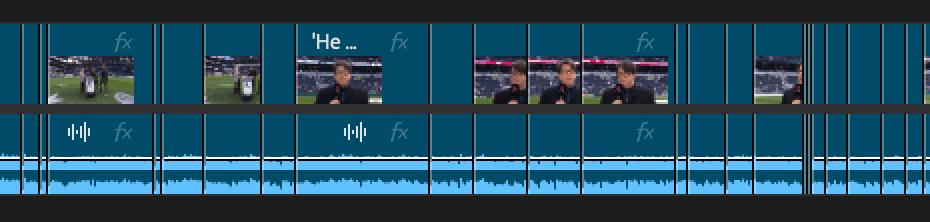
トラックを分割 : 検出されたクリップを別のトラックに配置します。

4)残す無音の長さを選択します。
5) 「無音を削除」ボタンをクリックして、結果を確認します。
方法 2 : 文字起こしから始める
1)Cutbackを起動し、「字幕を作成・編集」を選択します。
2)動画の文字起こしを行い、上部の「無音を削除」をクリックします。
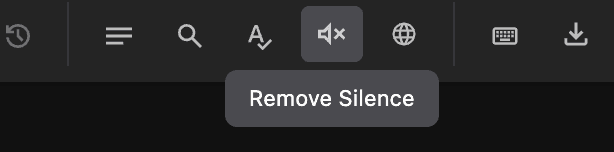
3)カットされる無音のクリップが赤でマークされます。レビューして編集を反映します。