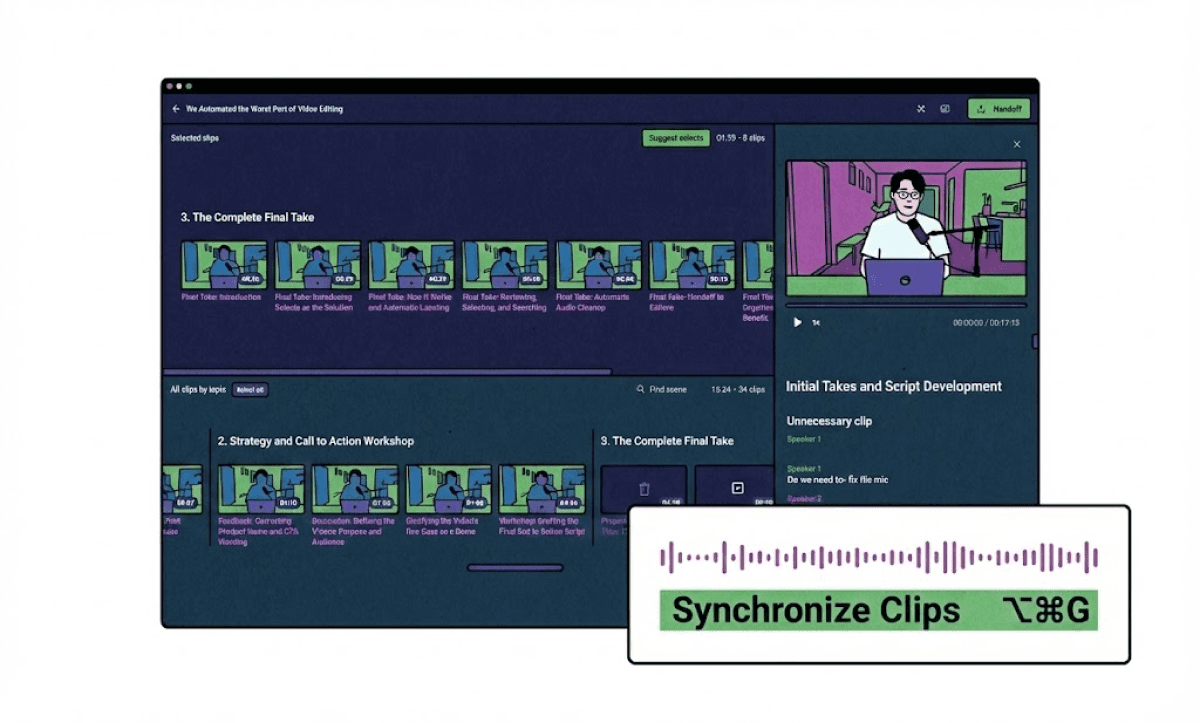Why Can’t I Synchronize Clips in Final Cut Pro? A Frustrated Editor’s Guide to Syncing Audio (Properly)
Sync audio not working in Final Cut Pro? Here's why clips won’t synchronize, how to fix greyed out options, and what to use when nothing works.
If you’re an FCP video editor trying to sync audio in Final Cut Pro (including Final Cut Pro X) and the “Synchronize Clips” button is greyed out, or it starts loading and never finishes, you’re not alone. A recent post on Reddit’s r/finalcutpro captured this exact frustration:
“I have a bunch of clips I need to synchronise with an external audio source. I’ve done this hundreds of times before, but now Final Cut just glitches. It loads forever, or the sync button stays greyed out. Even Apple Support couldn’t help me.”
Whether you’re working with iPhone audio, syncing interviews, or trying to cut podcast footage, this issue is painfully common, and Final Cut Pro doesn’t always tell you why it’s happening.
In this blog, we’ll walk through:
And why editors are turning to AI-powered tools like Selects by Cutback to skip this step entirely
Why Is “Synchronize Clips” Greyed Out in Final Cut Pro?
There are a few common causes:
1. You didn’t select a valid audio + video pair
This sounds obvious, but Final Cut only enables the “Synchronize Clips” option when exactly one video and one audio clip are selected.
Trying to sync multiple clips at once? Final Cut assumes you’re creating a Multicam Clip instead, which causes sync to fail or remain greyed out.
2. Your audio sample rate is incompatible (e.g., 44.1kHz vs 48kHz)
Many external recorders (and even iPhones) record audio at 44.1kHz, which is standard for music. Video editing software like Final Cut, however, expects 48kHz.
If your audio and video sample rates don’t match:
Syncing may fail silently
Or Final Cut might not let you sync at all
In the Reddit thread above, this was a key culprit. Converting audio to 48kHz fixed the issue for some, but not for everyone.
3. You’re working with large media files or long takes
Trying to sync multiple 25-minute clips or multi-hour projects? Final Cut’s sync engine can get overwhelmed.
Even if you try to sync just one small portion of the footage, FCP may freeze or show an endless loading bar. If you’ve Googled “Final Cut Pro sync audio download,” hoping for a plugin to fix it, sorry, it doesn’t exist.
Other Common Syncing Errors in Final Cut Pro
Here are a few more edge cases that break audio sync in FCP:
Detached audio doesn’t re-link
If you’ve already used “Detach Audio” in a previous edit, Final Cut may not recognize it as a sync candidate anymore.Multicam settings override sync
If you accidentally select more than one video file while trying to sync, FCP will try to build a multicam project instead of syncing individual takes.The sync bar starts loading, but never finishes
This one is especially painful, and usually means FCP’s sync algorithm has hit a wall with your audio for synchronization. It could be from corrupted media, a sample mismatch, or RAM overload. If you’ve already tried re-importing everything and restarting, you’re stuck.
Quick Fixes You Can Try
You might know how to cut a clip in Final Cut Pro, but that doesn’t help when the software won’t even let you start editing due to sync failures.
Before you give up, try these steps:
Convert all audio files to 48kHz (QuickTime or Audition works)
Manually verify clip lengths and framerates
Clear Final Cut preferences by holding ⌘+⌥ while launching the app
Try syncing in a new user account (seriously, this worked for some users)
Avoid selecting more than two clips when syncing
Still not working? You’re not doing anything wrong. You’ve just hit the limits of Final Cut’s aging sync workflow.
Enter: Selects by Cutback (The Syncing Tool That Just Works)
If you're syncing interviews, multicam podcasts, and external audio, it shouldn't feel like surgery.
That’s why so many editors are turning to Selects, an AI-powered assistant editor that automatically syncs your clips, removes dead air, and hands you a ready-to-edit rough cut.
It’s not just another AI video editor plugin. It’s a pre-editor.
How To Synchronize Clips Using Selects by Cutback
1. Upload your raw footage
Camera files, external audio, even Zoom recordings.

2. Cutback automatically syncs all clips, even across different sample rates
No need to synchronize audio manually. It finds the matching waveforms, even if you’re syncing iPhone audio with Sony footage.
3. Cutback splits footage by topic, scene, or speaker
Perfect for interviews, webinars, or panel discussions. You’ll get a pre-organized timeline with clear labeling.
4. Hand it off to Final Cut Pro
Export synced clips, labeled segments, or even a complete rough cut, ready to import straight into Final Cut for your creative polish.
Why Editors Love It
“Final Cut Pro was locking up every time I tried to sync audio. Cutback just did it all for me, and even organized the topics. Game changer.”
“I used to waste hours cleaning up footage before editing. Now I start with a synced timeline and just go.”
You don’t need to leave Final Cut behind. Just let AI handle the sync, and you’ll actually enjoy editing again.
What If You’re Syncing iPhone Audio or Mobile Recordings?
Even if you're editing on a desktop, a lot of creators shoot or record audio on mobile devices, especially iPhones. Especially if they don’t have a boom mic, microphone audio, an external recorder, or superior audio quality available. But that’s where Final Cut Pro struggles the most. iPhone audio is often recorded at 44.1kHz, not the 48kHz expected in video workflows. That mismatch can cause Final Cut’s sync tool to break entirely.
Cutback Selects handles these audio components automatically.
After the import process, it detects mismatched sample rates, aligns waveforms from different sources, and gives you a fully synced sequence, no manual conversion, no greyed-out buttons.
Better yet, the synchronized clips are organized into video chunks by topic or keyword collections.
So whether your audio came from an iPhone, on-camera audio, Zoom mic, or lav pack, you can keep your mobile-first workflow while editing like a pro.
Selects fixes it for you:
Auto-syncs multiple clips with audio
Handles 44.1kHz vs 48kHz automatically
Removes silence + labels your takes
Exports straight to Final Cut Pro
Don’t waste another hour stuck on syncing.
👉 Try Selects by Cutback today.
Between the Final Cut Pro cost and your editing time, you’re investing a lot. Why not streamline the process with a synced, ready-to-edit timeline? Your timeline will thank you.
The best part is that Selects is also compatible with Adobe Premiere Pro and DaVinci Resolve!
For more in-depth knowledge about the ins and outs of video editing, check out our latest posts on the Cutback blog or our YouTube channel. You can also join Cutback’s Discord community of like-minded video editors.

Kay Sesoko
Marketer
Share post