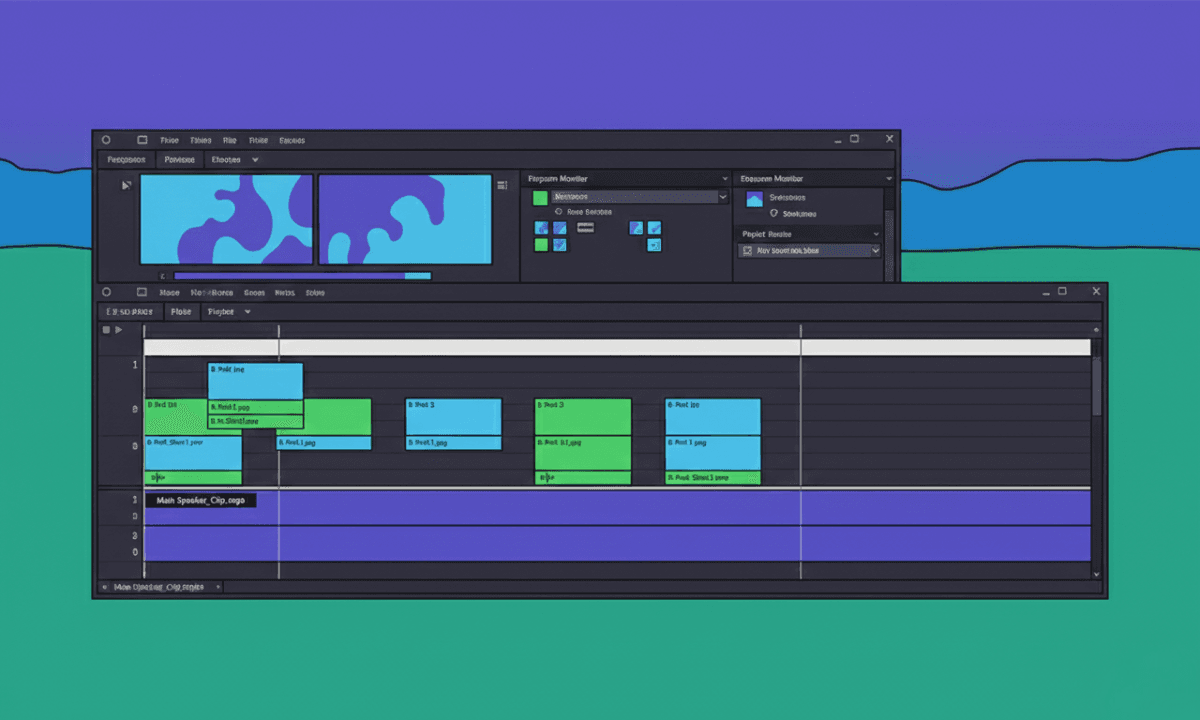3 Ways to Add Copyright-Free Photos & Videos in Premiere Pro (Using Premiere Assistant)
Tired of jumping between tabs for B-roll? Learn how to search, edit, and insert royalty-free images, videos, and GIFs directly into Premiere Pro using Cutback’s built-in browser.
You’re deep into editing, the pacing is perfect, and then you hit a spot that needs a visual boost. Maybe it’s a stock clip, maybe it’s a GIF, maybe it’s a background photo. Whatever it is, it usually means breaking your flow:
Open a browser → Search for assets → Download → Import → Edit → Re-align in Premiere.
That’s too many steps.
With Cutback, you can now search and insert B-roll (videos, photos, GIFs, stickers) directly from inside Premiere Pro. This includes top free content sources like Pexels, Pixabay, Unsplash, and Giphy, plus the option to upload your own assets or pull from any website.
Regardless of whether you’re a professional video editor who mostly makes commercial videos, a marketer who makes video marketing content/explainer videos, or if you’re one of many content creators who make YouTube videos. From professional videos to social media videos with pop culture references, we’ve got you sorted with copious amounts of stock footage.
No exporting. No tab switching. Just… insert and edit.
Why B-Roll Matters (And Why It’s Usually a Headache)
Whether you're a video editor, content marketer, or solo creator, B-roll isn't optional anymore. It helps you:
Break up talking-head videos
Emphasize key points
Set context visually
Boost watch time and engagement
But let’s be honest, most B-roll workflows suck.
They're clunky, copyright-risky, and break your creative flow. Cutback fixes that by embedding a searchable, editable B-roll library right into your workspace.
Let’s walk through three ways to use it.

Method 1: Search and Add Free B-Roll Footage Instantly
Step 1: Open Your Project
Start with your main project open in Adobe Premiere Pro. Make sure your audio and video clips are arranged in a sequence.
Step 2: Launch Cutback
Launch Cutback in Premiere Pro using the following flow: Window > Extensions > Cutback Browser
This opens a separate browser window inside Premiere Pro.
(Pro tip: This only works if you’re logged in and actively using Cutback.)
Step 3: Start Your Search
In the [Search resources] tab of the browser:
Choose your content type:
📷 Photos
🎞 Videos
🌐 GIFs or Stickers
Enter a keyword like "office," "sunset," or "clapping" and hit Enter to access several royalty-free stock videos.
You’ll instantly see royalty-free content and free stock footage from sites like:
Pexels (cinematic stock video)
Pixabay (high-quality photos and clips)
Unsplash (aesthetic imagery)
Giphy (perfect for pop culture GIFs)
Step 4: Insert or Edit
Click [Add to sequence] to insert the content directly into your timeline.
Want to tweak it first? Click [Edit] to open it in Cutback’s lightweight editing tools.
💡 Bonus: You can also resize, crop, or animate the B-roll without switching to Photoshop or After Effects.
Method 2: Add Images Directly From Any Website With AI B-Roll
This method is perfect when you already know which site your image or HD stock footage is on.
Step 1: Launch Cutback + Cutback Browser
Same as before: [Window] > [Extensions] > Cutback Browser
Go to the [Visit Site] tab and find the media content or video assets you’re looking for.
Step 2: Enter a Website URL
Type in any website that contains the image you want to grab (like a brand site or image gallery), then hit Enter.
Click [Add Images] to scan the page and select what you want.
Once selected:
The image gets loaded into Cutback’s workspace.
You can now edit or drag it straight into your Premiere sequence.
⚠️ Note:
Some websites block external access, so this won’t work on every single URL. And of course, you’re responsible for checking copyright usage if you're pulling from personal or commercial sites.
Method 3: Add B-Roll Clips Using Subtitles as Anchors
This is the smartest workflow for dialogue-heavy videos, like interviews, podcasts, or educational content.
Step 1: Generate Transcription
In the Cutback panel, go to [Edit Captions] and generate a transcript of your video using AI.
This gives you a readable subtitle track right in Premiere Pro.
Step 2: Highlight a Section
Drag across the lines of the transcript where you want to insert a visual.
For example, if someone says, “Our team had a blast in Japan, the home of rich culture,” you might highlight that sentence and want to insert a video of Tokyo, be it a glimpse of culture-rich historical events, drone footage of Harajuku, or anything else.
Step 3: Click [Resources]
In the popup, enter your keywords like “Tokyo cityscape” or “travel montage” and instantly pull relevant clips or photos into the timeline, synced to the speech.
That means no more guessing where to place visual cutaways. You’re literally editing by reading.
FAQs About B-Roll Videos with Cutback
Where does the content come from? Does Cutback have videos without copyright implications?
Cutback searches public APIs from:
Pexels
Pixabay
Unsplash
Giphy
These are all copyright-safe for commercial use, but always double-check licenses if you're unsure or working on a sensitive project.
Can I upload my own photos?
Yes, you can upload and organize your own assets in the same browser panel.
Is the image editable once I insert it?
Yes! Cutback includes AI image tools to adjust brightness, contrast, crop, scale, and even animate your visuals without opening a separate program.
Can I add animations to these B-roll assets?
Absolutely. Once inserted, select the object in the timeline and go to [Animate Object] to apply transitions like:
Zoom in/out
Slide in/out
Fade or bounce
It’s all native, clean, and Premiere-compatible.
Why This Is a Game-Changer for Editors
Adding stock assets is usually a huge time suck. But Cutback streamlines it so well, it feels like cheating:
✅ No tab switching
✅ No extra downloads
✅ No file re-importing
✅ No copyright panic
✅ No lost momentum
It’s drag, drop, done.
Final Thoughts
B-roll can make or break the pace of your video, but getting it shouldn’t break your workflow.
With Cutback’s integrated search, edit, and insert tools for royalty-free content, you can boost the visual storytelling of your videos in seconds, all without leaving Premiere Pro.
If you're a creator, marketer, or editor juggling multiple projects, this one feature alone will save you hours.
For more in-depth knowledge about the ins and outs of video editing, check out our latest posts on the Cutback blog or our YouTube channel. You can also join Cutback’s Discord community of like-minded video editors.

Cutback Team
Share post